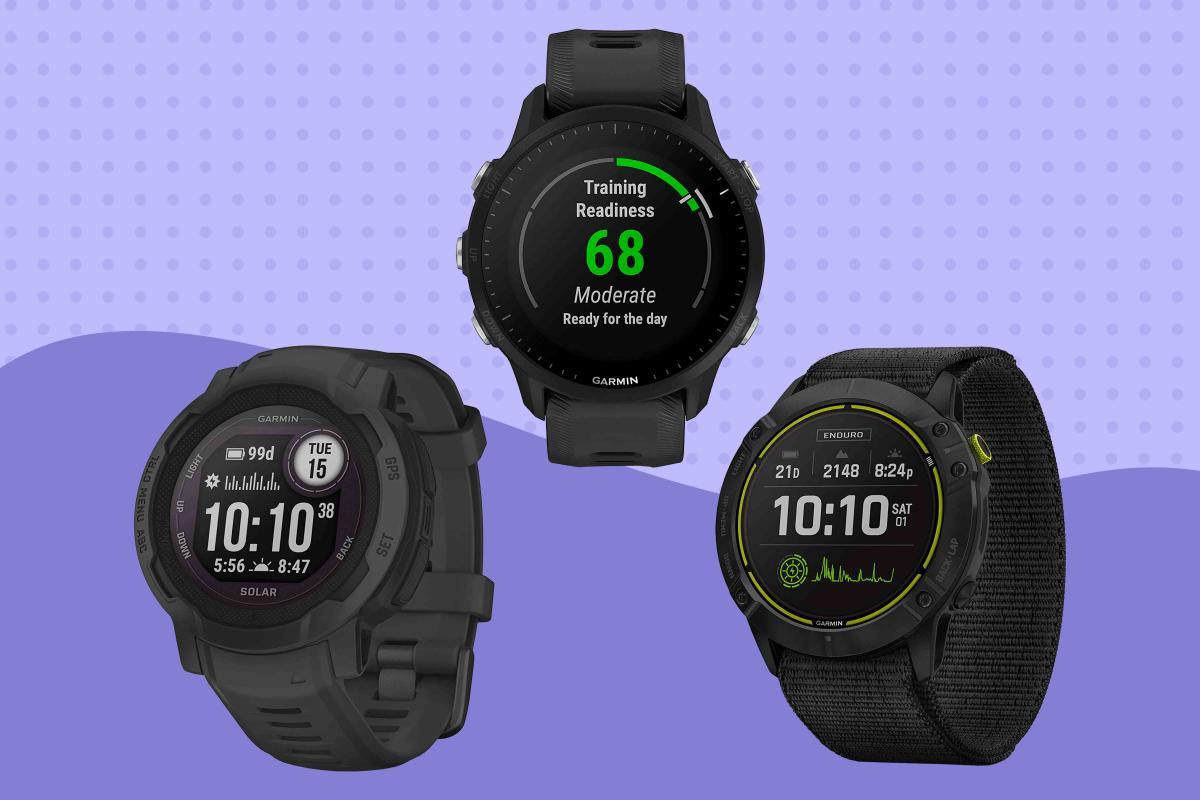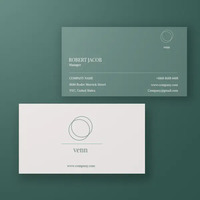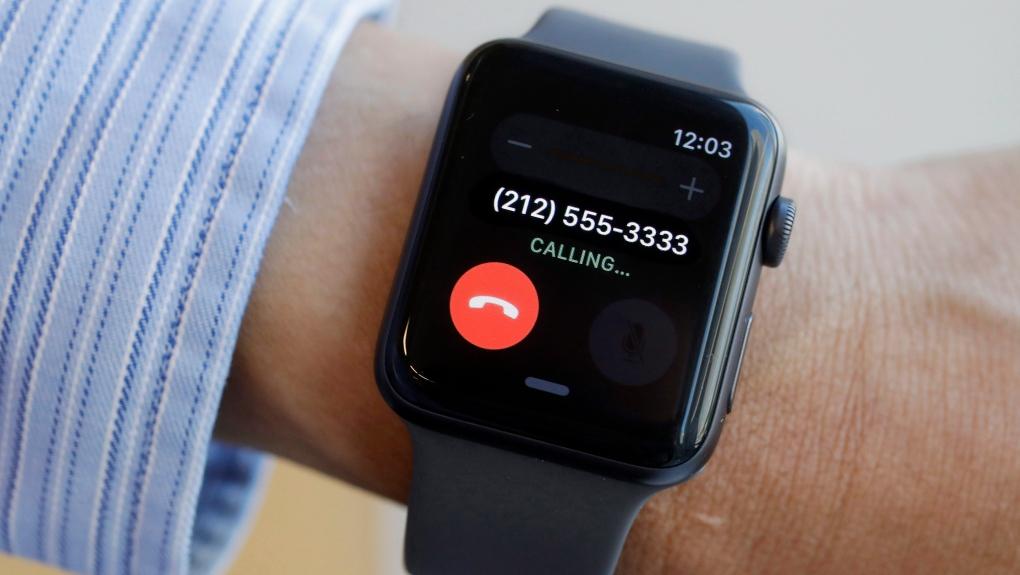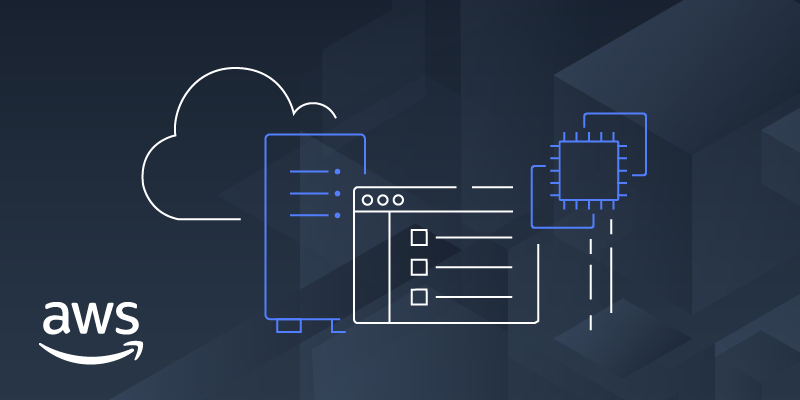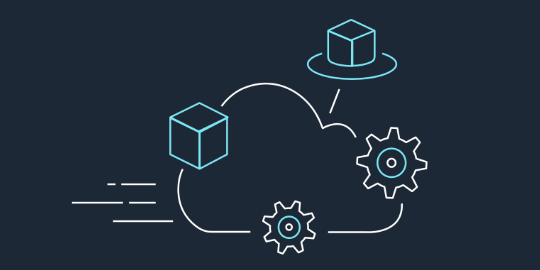[ad_1]
Overview
Hey folks, welcome to another blog series on Kubernetes. In this blog post, we’ll cover how we can migrate an existing workload from the default node pool to a new node pool/group without causing any downtime. For those who have just started with Kubernetes, I would recommend following along with our elementary Kubernetes blog series.
Introduction
Kubernetes is a Container Orchestration System popularly known for providing an automated and organized way to deploy, scale and monitor containerized workloads. Kubernetes has gained so much popularity due to being an open-source tool and ephemeral in nature. One can easily containerize, deploy, and monitor production workload in Kubernetes Clusters. Kubernetes cluster configuration is widely bifurcated into two categories i.e., self-managed Kubernetes clusters like kubeadm or kops cluster where the control plan is managed by the admin, on the other side we have managed Kubernetes clusters provided by top-notch cloud service providers like Amazon Elastic Kubernetes Service, Azure Kubernetes Service, Google Kubernetes Engine & many more where we can leverage ourselves with less operational overhead with the managed control plane.
Here in this blog, we are going to see how we can do a seamless workload migration with no downtime to a new node pool using GKE (Google Kubernetes Engine). On a Kubernetes cluster, there are times when we need to upgrade the underlying worker node/ node pool configuration to keep the workload running at all times based on certain requirements, hence in such scenarios, this type of migration can be useful if you need to move your workloads to a different machine type or deploy the certain type of workload to a specific kind of node pool.
10 Best Practices of Kubernetes Security & Risk Management
- Best Practices
- Kubernetes Security
Prerequisites
- Google Account
Since we are utilizing Google Kubernetes Engine for this demo, it would be better to perform this with the GKE cluster, although it is completely okay to do this on any Kubernetes cluster of your choice.
- IAM Role /Admin User
If you are the owner/admin of your project, then you’ll be having full access to the Kubernetes Environment. If not, it is advisable to use Service Account with Kubernetes Engine Admin or Kubernetes Cluster Admin along with Compute Engine Admin or Editor Access.
- Create or Select a New Project
You can make use of any existing project or create a new project as per your preference. In this demo, I have created a new project to keep clarity and resource isolation.
Step-by-Step Guide
Step 1: Enable Kubernetes Engine API
For every project, you create you need to enable the API for the Services to want to work with.

Step 2: Activate Cloud Shell
To authenticate your access to the Google Cloud Shell, Client on the cloud Shell icon, once open you can run the mentioned command to authenticate your access to the environment.

Step 3: Set project Id, zone, and region for your cluster
- Run gcloud config set project/projectID
- Run gcloud config set compute/region=compute_region
- Run gcloud config se compute/zone=compute_zone
To verify your desired project and region/zone are set
Output:

Step 4: Provision a GKE Cluster
We’ll start by creating a demo cluster to run application workloads. In the following command, three nodes will be created with the default machine type (e2-medium). Nodes can be configured according to your workload requirements by providing multiple flags. Getting your GKE cluster ready will take approximately 7-10 minutes or more.
- Run gcloud container clusters to create cluster_name –num-nodes=3
Step 5: Get the demo Application Code
Step 6: Running a replicated application deployment
To deploy the yaml manifest
- Run kubectl apply -f node-pools-deployment.yaml
You can retrieve the list of running Pods
Output:

To retrieve pods with the nodes
- Run kubectl get pods –o wide
Output:

Step 7: Creating a new node pool with different machine type
We need to create a new node pool to introduce instances with different configurations, such as a different machine type or different authentication scopes.
Note: By default, whenever a new GKE is created, the attached node pool is considered and named as default
To verify the existing node pool
- Run gcloud container node-pools list –cluster cluster_name
Output:

To create a new node pool named new-pool with three high memory instances of the e2-highmem-2 machine type, you can also select any machine type and other configurations as per the requirement.
- Run gcloud container node-pools create new-pool –cluster=cluster_name –machine-type=e2-highmem-2 –num-nodes=3
Output:

Now your cluster has two node pools, to list node pools attached to your cluster
- Run gcloud container node-pools list –cluster cluster_name
Output:

To list all the nodes attached to your cluster
Output:

Step 8: Migrating the workload
We have added a new node pool to our cluster, but existing workloads will still run on the default node pool. The workload must be explicitly migrated to the new node pool.
The following command will display the node on which your pods are running.
- Run kubectl get pods –o wide
Output:

Our current workload is running on the default node pool, to migrate this running workload to a new node pool, we must follow the mentioned steps.
- Cordon the existing node pool: This operation marks the nodes in the existing node pool (default-pool) as unschedulable. Kubernetes stops scheduling new Pods to these nodes once you mark them as unschedulable.
- Drain the existing node pool: This operation evicts the workloads running on the nodes of the existing node pool (default-pool) gracefully.
First, get a list of nodes in the default-pool:
- Run kubectl get nodes –l cloud.google.com/gke-nodepool=default-pool
Output:

Now cordon the nodes, this will mark the node unschedulable for future workloads.
- Run for node in $(kubectl get nodes -lcloud.google.com/gkenodepool=default-pool -o=name); do kubectl cordon “$node”;
done
Output:

Now we must drain each node by evicting Pods with an allotted graceful termination period of 10 seconds, graceful termination period can be variable depending on the running workload. To drain the nodes
- Run for node in $(kubectl get nodes -l cloud.google.com/gke-nodepool=default-pool -o=name); do
kubectl drain –force –ignore-daemonsets –delete-emptydir-data –grace-period=10 “$node”;
done
Output:

Once this command completes, you can see that the default-pool nodes have SchedulingDisabled status in the node list, To Verify

Once the default nodes get SchedulingDisable, the workload/pod will automatically switch to run on the new-pool nodes:
Output:

Now the workload has moved to the new pool, and as we can see how we can gracefully disable Scheduling on a group of nodes and easily migrate the workload to new nodes from the new node pool, without causing any downtime.
Step 9: Deleting the Old Node pool
- Run gcloud container node-pools delete default-pool –cluster cluster_name
Output:

Once this operation completes, you should have a single node pool for your container cluster, which is the new-pool, & to list the existing node-pool
- Run gcloud container node-pools list –cluster cluster_name
Output:
![]()
Step 10: Clean Up
It is always advisable to clean up resources once they are not in use, it not only avoids incurring unnecessary charges but also saves your resources from malicious and unauthorized usage.
Delete the container cluster: This step deletes resources that make up the container cluster, such as the compute instances, disks, and network resources.
- Run gcloud container clusters delete cluster_name
Output:

Conclusion
For some reason or another, migrating workloads to a dedicated node pool or a specific node is a standard practice in the production environment. The one factor that must be observed is no downtime. No one would want to compromise application uptime even for a second. Therefore, gracefully migrating workloads is one of the most effective things companies can do today. Kubernetes is indeed complex, but it has made running workload containers a lot easier. As a result, we can easily transfer our workload to a multiple-node pool based on our needs.
About CloudThat
CloudThat is also the official AWS (Amazon Web Services) Advanced Consulting Partner and Training partner and Microsoft gold partner, helping people develop knowledge of the cloud and help their businesses aim for higher goals using best-in-industry cloud computing practices and expertise. We are on a mission to build a robust cloud computing ecosystem by disseminating knowledge on technological intricacies within the cloud space. Our blogs, webinars, case studies, and white papers enable all the stakeholders in the cloud computing sphere.
Drop a query if you have any questions regarding GKE and I will get back to you quickly.
To get started, go through our Consultancy page and Managed Services Package that is CloudThat’s offerings.
FAQs
1. What is Workload Migration?
ANS: – Workload migration is a process of moving programs and services from one point of access to another and in terms of k8s, it is more likely to be migration of services from one node group to another.
2. Why do we need to migrate the workload?
ANS: – There is no fixed reason for workload migration, oftentimes we migrate to achieve high scalability and efficiency, locating workloads in new/specific global regions, reducing the cost of fixed capacity infrastructure, or upgrading or updating the underlying infrastructure.
3. What is Zero-Down Time Deployment?
ANS: – Zero downtime deployment is a process that lets you complete the process of updating, upgrading, and version changes and more from start to finish without impacting your users’ experience and revenue (i.e., the application keeps on serving traffic). It is an ideal approach if you are migrating your ecosystem to a newly implemented infrastructure and need to bring your entire database over (this would be zero downtime migration – more on that later).
[ad_2]
Source link